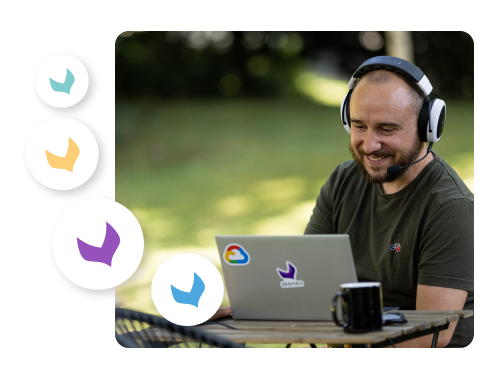Let your products tell their story with Akeneo’s best-of-breed technology and extensive partner network. Akeneo Product Cloud redefines how you manage, enrich, and innovate your entire product record. Create elevated product experiences with seamless data management, efficient AI supplier onboarding, and a comprehensive app store to your business and buyers’ needs.
Our PIM solution enables you to ingest, normalize, enrich, and centralize product information through enterprise-grade data modeling, governance, and workflows. Leverage cutting-edge technologies to identify and rectify missing or inaccurate information, enhance product data for improved SEO, and effectively convey your brand’s identity across all channels. Gain valuable insights into data quality and time-to-market, allowing you to optimize your operations seamlessly and effortlessly connect digital assets to product records.
Managing key stakeholder relationships can be difficult. Effortlessly collect product data from suppliers with Supplier Data Manager and share relevant product details seamlessly with internal and external stakeholders, enabling you to activate your product catalog across 300+ retailers and marketplace channels.
From generative AI product descriptions and images to user-generated content (UGC), AI-powered translations, pricing data, and sustainability measures, the foundation of a world-class product experience extends beyond traditional product data. Akeneo’s App Store, with over 200 apps, enhances your technology stack to meet evolving business and buyer needs.
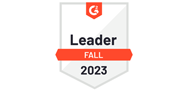





Find everything you need to stay up to date on PIM and building a world class PXM program.
Learn moreEngage with Akeneo and our partner experts to ensure seamless implementation and best practices to assist in managing your PXM strategy.
Learn more
The latest insights and best practices for Product Experience Management (PXM).
Our Akeneo Experts are here to answer all the questions you might have about our products and help you to move forward on your PXM journey.